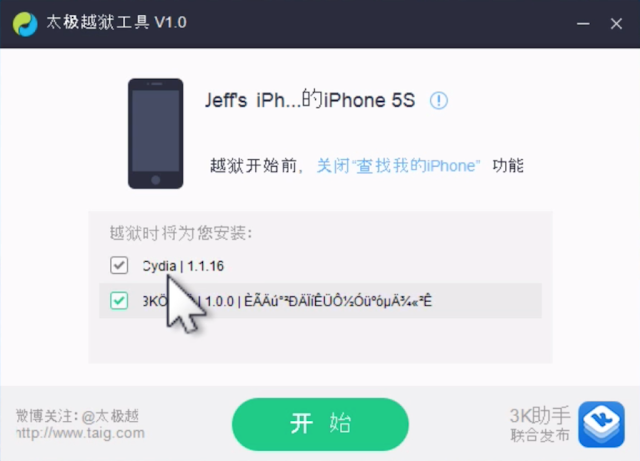This page is our ultimate guide to jailbreaking. Along with information and frequently asked questions about everything jailbreak related, you will find some detailed tutorials on how to jailbreak your iPhone, iPod touch, iPad, and Apple TV.
If you already know a lot about jailbreaking and you’re just looking for guides and tutorials, then scroll down to find instructions on how to jailbreak. If you are new to jailbreaking and want to learn more, we suggest you spend a few minutes reading more about this simple process.
At the bottom of this page, you will find information about various jailbreak methods. Simply look for the iOS version you want to jailbreak and the type of iOS device you have, then click on the link to see a detailed tutorial about jailbreaking the iPad, iPod touch, iPhone, and Apple TV.
What’s the Latest?
The latest jailbreakable iOS version is iOS 8.1.2.
What is Jailbreaking?
Jailbreaking is the process by which Apple’s mobile operating system, iOS, is modified to run unsigned code in order to gain access to files that Apple wouldn’t normally let you access.
Jailbreaking adds unofficial application installers to your iOS device, such as Cydia, which let you download many 3rd-party applications,
tweaks, and extensions that are unavailable through the App Store. These packages open up endless possibilities to do things on your iOS device that a non-jailbroken iOS device would never be able to do.
You can install extensions that give you instant access to your system settings from anywhere on your iOS device, bypass certain restrictions set in place by Apple and the carriers, and find packages that give you more control over your iOS experience.
Jailbreaking is about freeing your iOS device from Apple’s restrictions to let you install anything you want.
What are the Benefits of Jailbreaking?
The main reason why you’d want to jailbreak is to have the ability to install third party applications and tweaks that Apple doesn’t or wouldn’t approve in the App Store. There are tons of applications that don’t meet Apple standards and do things that Apple doesn’t want you to do on your iOS device for various reasons.
For example, Apple doesn’t allow you to customize your iPhone by changing app icons or the general user interface of your device. Thanks to the jailbreak community, there are several ways to completely change the way your iPhone looks,
WinterBoard being the most popular one.
Besides applications, jailbreaking also gives you access to tweaks, mods, and extensions. These not exactly considered applications. They bring subtle improvements to the way your iOS device operates. For instance, Five Icon Switcher is a tweak that lets you have 5 icons in the iPhone app switcher at once, instead of the default 4.
A lot of people jailbreak their iOS device in order to unlock it to work on a different carrier. When you want to unlock your iPhone, the first step is to jailbreak it to then run and run software that will let you have other carriers work on your iPhone. For more information about unlocking, visit our
dedicated unlock page.
Is Jailbreaking Legal?
Jailbreaking is completely legal, at least here in the US. For a long time, jailbreaking was considered illegal by the US government based on copyright litigation. In July of 2010, the US government passed a rule that made
jailbreaking legal.
There is nothing to worry about. Even if you don’t live in the US, there’s a very slim chance that Apple would sue you because you jailbroke your iPhone. It hasn’t happened yet, and people all over the world have been jailbreaking since 2007.
Does Jailbreaking Void my Warranty?
Yes and no. Yes, because if you go to the Apple store and show your jailbroken iPhone to an Apple employee, you will be told that you can’t receive customer support because you voided your warranty the minute you jailbroke. Apple of course acknowledges the US government’s DMCA exception ruling that makes jailbreak legal, but that doesn’t mean that Apple has to allow jailbreak in its customer agreement.
“Apple strongly cautions against installing any software that hacks the iOS. It is also important to note that unauthorized modification of the iOS is a violation of the iPhone end-user license agreement and because of this, Apple may deny service for an iPhone, iPad, or iPod touch that has installed any unauthorized software.”
If you really have to take your iOS device to an Apple store, you can always restore it to its factory settings in iTunes. This will bring your iOS device back to the way it was when you first bought it, and Apple will have no way of telling that you ever jailbroke.
Many people have taken previously jailbroken devices to Apple several times before that were restored beforehand. Apple is usually not able to tell will provide full and normal customer support.
Can I Brick My iPhone if I Jailbreak?
You might have heard a few horror stories about people who tried to jailbreak their iPhone or iPad and ended up turning it into a brick. While this could have happened in the early days of the iPhone, this is now completely impossible.
The worst thing that could happen when trying to jailbreak is that it might get stuck and become unresponsive, in which case some people may automatically think that there’s no hope. You’re always able to restore your iOS device’s firmware back to the stock version, and following
these simple steps will make sure your iPhone or iPad goes back to its original state.
Is Jailbreaking the Same as Unlocking?
No, jailbreaking and unlocking are two different things. To
unlock your iPhone, you usually have to jailbreak first. As noted previously, jailbreaking an iPhone lets you install third party applications and mods, while unlocking allows you to use your iPhone on a different carrier.
Can I Still Use iTunes and the App Store After Jailbreaking?
People often ask this question. Yes, you can use iTunes and the App Store after jailbreaking your device. As a matter of fact, nothing will really change. The only notable change to your iOS device will be that, after jailbreaking, you will have a new application installed on your device called Cydia.
What is Cydia?
In short, Cydia is like the App Store of
jailbreak applications. Just like the App Store, you can browse Cydia for apps, tweaks, and mods. Just like the App Store, you can download and install Cydia apps effortlessly. Most apps and tweaks in Cydia are free, but it is not unusual for a jailbreak app to sell for a few dollars.
Will jailbreaking prevent me from updating iOS?
If your iOS device is jailbroken and you decide to update it to the latest version of iOS, doing so will overwrite the jailbreak and restore your device to its factory settings. This might not be a big problem for most people, but it can become an issue for people who rely a lot of jailbreak apps and tweaks.
Every time Apple releases a new iOS update, hackers generally aren’t too far behind with an update for the tools that let you jailbreak. When a new iOS version and accompanying jailbreak are released, the preferred method is to backup your device first, update to the latest iOS version, and jailbreak again using one of the updated tools.
It’s important to note that it sometimes takes a while for hackers to develop a jailbreak following an iOS update, which is why we usually recommend jailbreakers to hold off on updating when a new iOS version is made available.
What are the different types of jailbreaks?
There are 3 types of jailbreaks: tethered, semi tethered, and untethered.
Read this article to learn more about the differences between these kinds of jailbreak.
Can jailbreaking allow me to get App Store applications for free?
Yes, but we do not recommend installing pirated apps on your jailbroken device. Not only are you doing something illegal, but you’re also stealing money from hard working developers. We do not help troubleshoot or give support on app piracy.
Is jailbreaking easy?
These days, jailbreaking is very easy. Usually, you just need to
download a piece of software, plug your iOS device into your computer, and run the software. There is no specific knowledge or skills required.
You will find some very useful tutorials on how to jailbreak at the bottom of this page. If you don’t feel completely comfortable jailbreaking your iOS device, make sure to have a look at our tutorials, they will guide you through the process with step-by-step instructions and illustrations.
What is the best jailbreak tool?
There isn’t a “best” jailbreak tool, as tools are constantly being updated and replaced with new and improved methods. Performing an actual jailbreak can be a very different experience depending on your iOS device and software version. What tool you use is also determined by if you use a Mac or Windows computer.
Does it cost anything to jailbreak?
Hackers that develop jailbreaks do it for free, sometimes (rarely) asking for donations. Some people may charge you to jailbreak your iOS device for you. If it makes you feel better to pay someone, you can do that, but why pay when you can do it yourself for free?