The New Blogger GUI (2011) has been available for just over 6 months - and we see new confusion about using it, daily, in Blogger Help Forum: How Do I?.
How do I cancel my custom domain redirect, in the New GUI?This is one specific question, that's been asked, recently.
The answer to that specific question is actually right there, in front of us - we just don't see it.
Blogger, like Google, likes to use overlay panels for some displays, such as how you see the picture below - when you click on it.
In the new GUI, if I look at the Blog Address settings for this blog, in Settings - Basic - Publishing, I see
See the "X"?
(Click on the picture, to better see the details.)
"Edit" is a link, that lets me "Edit" my custom domain settings. The "Edit" wizard (which simply pops up in the same display, when I click on "Edit") does not let me change the URL of the blog back to BlogSpot - and this is the start of some confusion.
To remove the custom domain redirect, one must click on the "X" in the top right. With the publishing shown as
blogging.nitecruzr.net Edit Xclicking on the "X" lets me remove the custom domain redirect. Clicking on "Edit" only lets me change specific custom domain settings, such as selecting the "naked domain" redirect option.
bloggerstatusforreal.blogspot.com redirects
When you click on the "X", you will get a verification popup.
Are you sure? This will remove the current custom domain.And you'll want to hit "Yes".
So, click on the "X" (it's actually in black - I show it in red, above, to make it more obvious), to clear the custom domain redirect and publish back to the original BlogSpot URL. If you don't see the "X", click in the upper right corner of that window - to the right of "Edit" and just left of the window border. Apparently, not all browsers display the "X" properly.
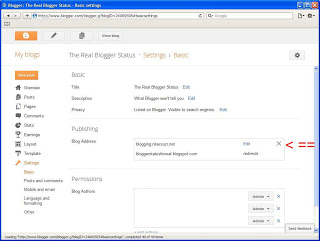






0 comments:
Post a Comment